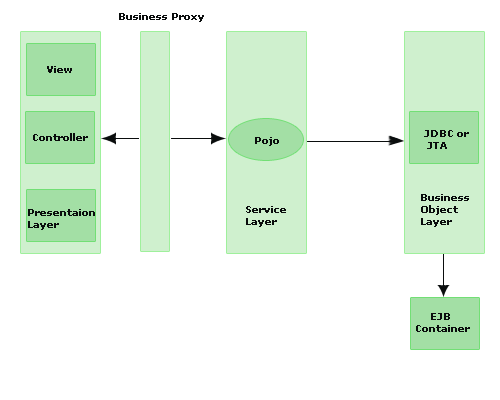One of the new features of added by Sun Microsystems in EJB 3.0 is POJO (Plain Old Java Object). It is a Java object that doesn't extend or implement some specialized classes and interfaces respectively require by the EJB framework. Therefore, all normal Java objects are POJO?s only. The following classes are not POJO classes shown as:
class MyServlet extends HttpServlet {}
class MyRemote implements SessionBean {}
In POJO model, it is recommended that, interfaces should be explicitly implemented whenever you want to pick and choose the methods of the interface. The interfaces are optional for entity beans but required for session beans and message-driven beans. In this model, both the interface and the bean class do not have to throw unnecessary exceptions such as RemoteException.
The interface class in POJO model is a Plain Old Java Interface (POJI).
The Benefits of POJOs:
Decoupling: It decouples the application components from the infrastructure of the EJB framework that lets you construct an application from loosely coupled components. There are no longer need to write the tedious JNDI framework-specific lookup code. You can design and implement the business logic. Once that's working, and then you can deal with persistence and transactions.
Easier testing: You can test or run your business logic outside of the application server in a few seconds.
Flexible: A Java POJO code can be implemented with any type of enterprise bean such as Message Driven Bean and Entity Bean. The POJO technology can be used with any type of Enterprise Java Beans(e.g Session Bean, Message Driven Bean or Entity Bean).
Let?s understand the POJO with Message Driven Bean:
Message Driven POJOs:
Message-driven POJOs offer the functionality like MDB to make a simple JavaBeans for the developers. Similar to a MDB in EJB, it acts as a receiver for JMS messages.
Writing a message-driven POJO is not much different than writing a message-driven EJB. The major difference between both is that, an message-driven POJO (MDP) must implement thejavax.jms.MessageListener interface. Like an MDB, you don't have to implementjavax.ejb.MessageDrivenBean and the EJB lifecycle methods defined by the interface.
The EJB 3.0 uses annotations to build completely POJO-based messaging applications.
In EJB 3.0?s container application server, there is an easier way to implement message driven RPCs. You can use POJOs as message end-points (message driven POJO). The RPC caller retrieves an automatically generated stub of the POJO and makes regular calls against the POJO methods. The message driven POJO works much like a session bean of EJB3, except that all calls are tunneled via a message queue.
Let?s see the structure of Message Driven POJO given below: